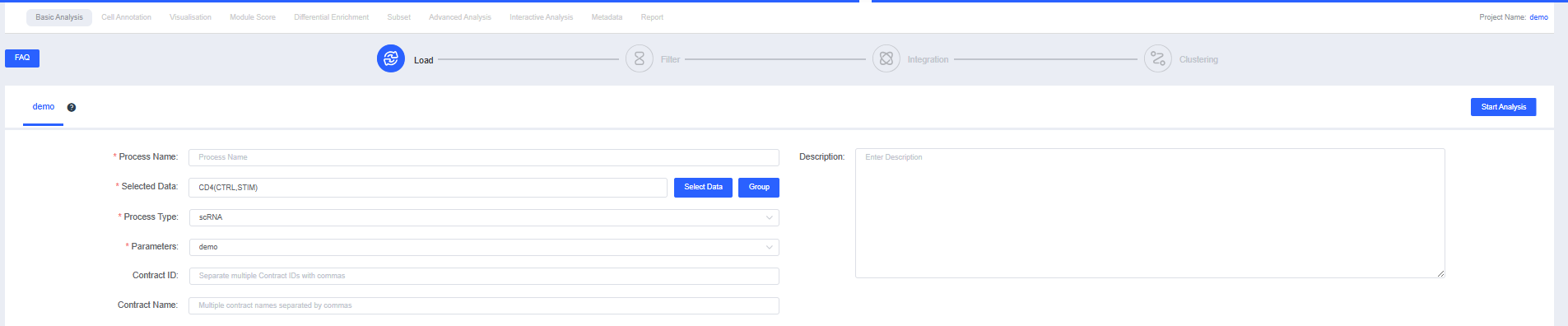Subset
Time: 2 min
Words: 289 words
Updated: 2025-11-07
Reads: 0 times
In the Subset module, you can extract and store cell populations of interest using custom rules (identical to the Add Tag rule in the Visualisation). The interface is divided into two sections: Subset and History.
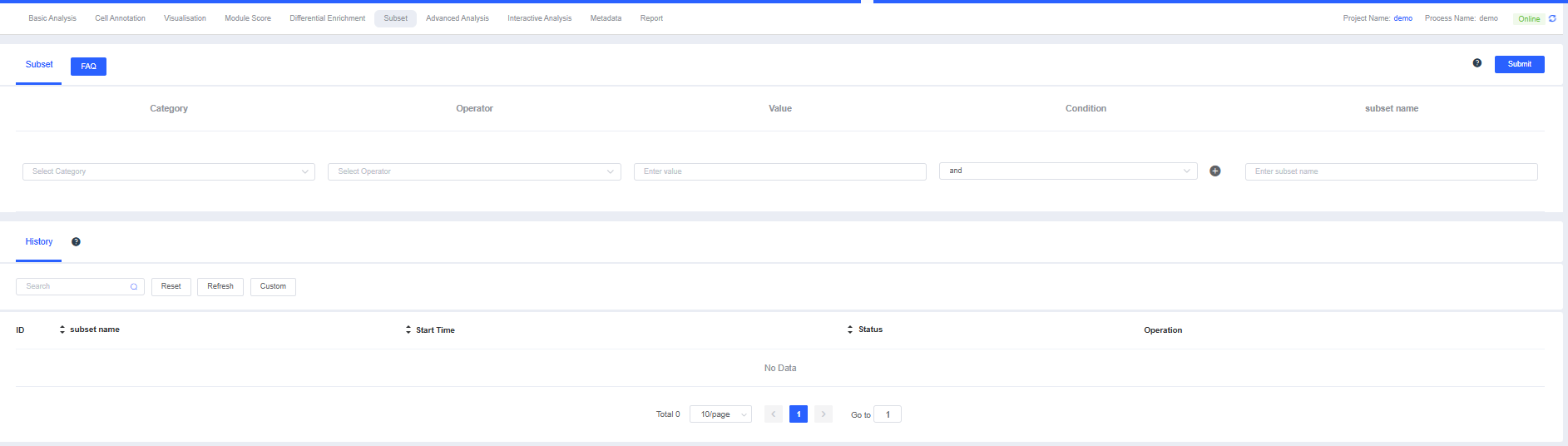
NOTE
The Subset feature helps you flexibly filter target cell populations for downstream analysis.
Subset
The table contains five columns: Parameter, Operator, Value, Condition, and Subset Name.
- Parameter lists labels used to group cells. Operator includes equality
==and inequality≠. Value corresponds to group names under the chosen parameter. Condition provides intersectionandand unionor. Subset Name specifies the name of the selected cell population of interest; it must start with an English letter and can include letters, numbers, and underscores. - Use the + button after Condition to add multiple filters, or the − button to remove a filter. Once set, click Submit (upper right) to apply the rules, filter the subset, and record it in History.

History
The History section lists all filtered subsets.
- As with other SeekSoulOnline tables, you can perform fuzzy searches via the search box, or sort and filter via the header. The Action column is the most important: you can review the filtering criteria of each subset or delete a subset.
- Subsets with the status Completed can be found under [Resource Overview](./2_Getting_Started.md#Resource Overview) → My Data.
- Click the plus icon beside a subset to auto-select it when starting a new Subset workflow.